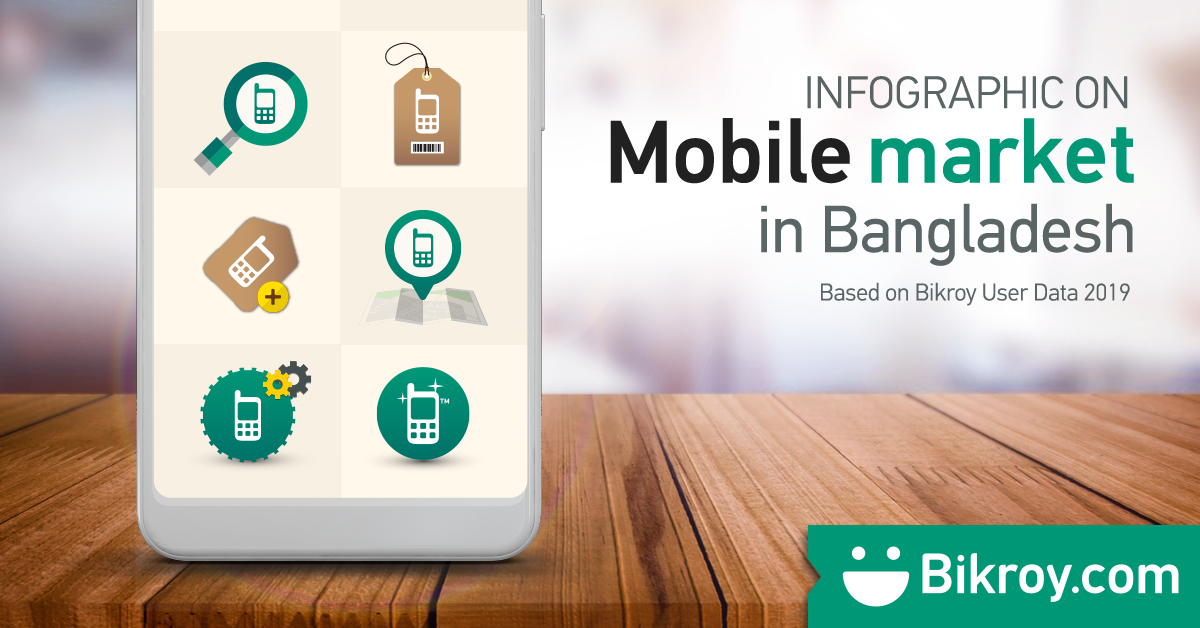How to get the most battery life from your Android mobile phone?

Android is a very popular operating system for mobile devices, including tablets and cell phones. Many well-known smartphone brands including Samsung phone, HTC phone, Blackberry phone and Sony phone run on the Android platform. If you’re considering buying a mobile phone that is powered on Android, then you may be concerned about the battery life. Running heavy apps on an Android powered smartphone may drain battery quickly. However, there are a number of ways to get the most battery life from your phone device.
When buying an Android phone, you should also check the reviews of different mobile phones. Some phones offer significantly longer battery life than others. If longer battery life is important to you, you should consider buying an Android phone known for its long battery life.
Here are some ways to get the most juice out of your Android phone battery:
Identify the Apps that are Exhausting the Most Battery Life
From the Settings menu, navigate to Battery. It will display the remaining battery on the phone device at the top followed by a list of applications that are consuming the most battery. If you find applications that are barely used, then you should consider shutting them down to enhance the battery hours.
Reduce Facebook, Twitter and Email Activity
Running excessing social media and messaging apps simultaneously keeps you connected with your social circle but drains the battery. Reduce unimportant activity for the times when a charger is connected to the device. When the phone is running on a battery, try cutting down these apps to increase the battery life.
Turn Off Radios that You Don’t Need
Hardware radios, such as LTE, GPS, NFC, Bluetooth and Wi-Fi are a common feature of today’s phones. When any radio isn’t required, you should turn it off. Android offers users a simple way to access the radios by swiping the top end of the screen in downward direction. However, the exact method of accessing the radio shortcut may vary depending on your phone model. Simply tap the radio that you don’t need to turn it off.
Also, if you’re planning to devote a few hours to an activity that doesn’t require any radio, including your phone network, you can switch the phone to Airplane mode. This is useful when you want to listen to music or read a book without any interruption. It also gives you additional hours of battery usage.
Enable the Extra Power Saving Mode
Modern smartphones, such as Samsung S5 and HTC One have Ultra Power Saving mode and Extreme Power Saving mode respectively. This feature limits the phone device to answering and making phone calls, sending text messages, browsing the Internet and accessing Facebook. It also reduces the screen brightness, which is another battery hog. If your phone offers an extra power saving mode, you should consider setting it up to get additional battery hours.
End Unnecessary Apps Running in the Background
There can be numerous unnecessary apps running in the background. From the Settings menu, go to Apps. Swipe the screen to the left to navigate to “Running” apps. End the services and apps that you don’t require at the moment.
Dim the Screen
You can manually dim the screen from the Settings menu. Also, if you have enabled Automatic Brightness feature, you should turn it off to increase battery life.
Switch to Plain Wallpaper and Dump Unnecessary Widgets on the Home Screen
Widgets and live wallpapers are also power hogs that drain battery life quickly. You have to make a tradeoff between longer hours of battery usage and a fancier home screen.
Keep Apps Updated
Updated apps consume lesser battery life. The updates include elements that allow the apps to run smoother and consume lesser phone resources, thereby improving battery life.
Look for Signal Strength
If your phone is operating in an area with poor network coverage, it will consume more power to look for stronger signals. This affects the battery life. While you are unable to do anything about it, you can consider switching to Airplane mode if there is no need for data or phone network.
Get a Battery Case
Battery cases enclose your phone device alongside an extended battery, enabling you to increase the life of your Android phone battery. You should look for a case that is compatible with your phone device. A number of third-party manufacturers offer such battery cases.
Get Out of Sync
If a Google account is configured with your account, the auto-sync feature may be enabled on the phone. This feature syncs a large amount of data from numerous apps and devices, including photos captured by the phone cameras and Google Play purchases. To improve the phone’s battery life, you should consider disabling the auto-sync feature. You can always perform a manual sync when the phone is connected to a charging device.
Use a Battery Saving App
A number of third-party apps are available on the Play Store for enhancing the battery life. You should consider reading the reviews of different apps before downloading one that is suitable for your needs.
Turn Off Google Now Cards
Google Now is an unparalleled personal assistant. The only problem is that it drains the battery tirelessly. It relies on GPS to display location-specific information. Scroll to the screen bottom and tap the magic wand to disable cards that are GPS-reliant, such as “Nearby Places” and “Travel time.”